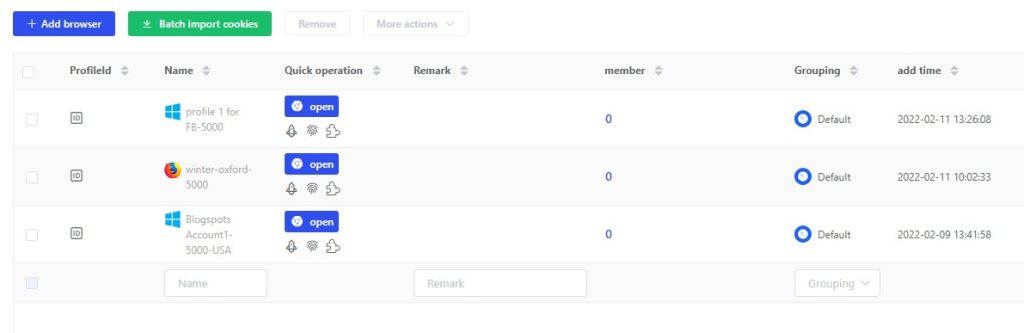- Getting Started
- Browser Configuration
- Proxy Setting
- Advanced Setting
- Video Tutorial
- FAQ
- API
Luminati/BrightData Proxy
1. Install the BrightData Proxy: http://www.brightdata.com on a local device.
2. Open and start the BrightData Proxy. After startup, the http://127.0.0.1:22999/ browser interface is automatically opened for management.
3. Start creating the proxy port
(1) BrightData login-> Start creating a proxy port
(2) Network Select BrightData by default. Channel: Select [Create the channel].

(3) [Configuration] ->Default Select [Browser (Puppeteer / Selenium)]

(4) Create a proxy port

(5) Close
4. Download and install the Lalicat antidetect browser: https://www.lalicat.com/download
5. Open the Lalicat fingerprint browser, as shown in the figure below, and create a new browser profile.
6. Set up the proxy server, for example, use: HTTP Proxy, 127.0.0.1:24000. After setting up, click the test proxy in the following figure.
7. Test the proxy, and remember to save the profile after passing.

8. If multiple ports need to be open, and each port corresponds to a different IP address, you can enter the 24000 port proxy page and click Enter

9. General-> Number of batch creation ports-> Select the number of ports (e. g., 5), then open the “batch creation ports per IP (exclusive IP)” switch, click “Select IPs” to select which IP is used by the current port

Note1: If you want many people to use BrightData’s IP together, install the BrightData proxy software on the domestic cloud server, and set the [IP address] of the BrightData/Luminati proxy server to enter the public network IP address of the server, instead of 127.0.0.1 in the screenshot. (127.0.0.1 Means a local IP.)
Note2: The LPM of BrightData Proxy should be set up on the domestic cloud server. If it is set up on the Hong Kong or foreign AliCloud and causes no Internet access or the Internet speed is very slow, you can open another VPN locally. The IPM is installed in VPS or Ali Cloud: http://www.brightdata.com/lessions/111
BrightData proxy is relatively strict in IP management. If you find that some websites can be connected in the same browser, and some can not connect, it means that the official BrightData/Luminati Proxy background has made website login restrictions for your account. Please contact Brightdata customer service to solve the login restrictions. (There is a letter in the registered Brightdata’s mailbox. It has the contact information of the account manager)
Brightdata proxy alternative: yilu proxy
get free trial
We Offer 3-Day Free Trial for All New Users
No Limitations in Features