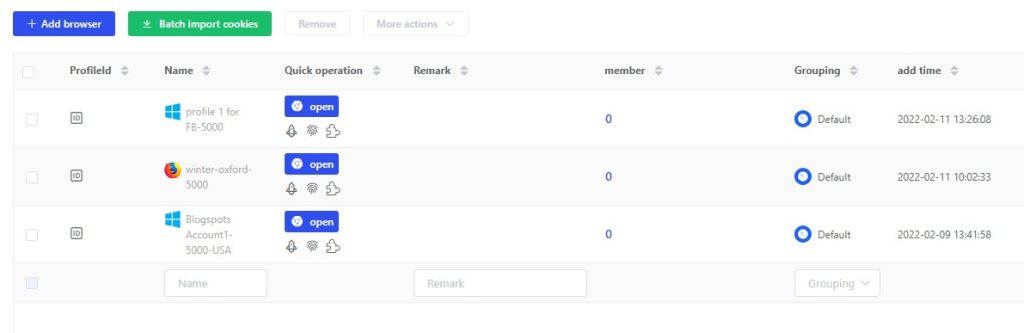- Getting Started
- Browser Configuration
- Proxy Setting
- Advanced Setting
- Video Tutorial
- FAQ
- API
911 Socks5 Proxy
Introduce you how to use the 911 S5 Proxy/VPN in the Lalicat software, please firstly download the Lalicat antidetect browser.
As 911 socks5 proxy is very popular and worldwidely use in all kinds of Windows OS to emulate varied identities in different IP addresses, we discuss it and introduce how to install and use 911 S5 Proxy/Client in Lalicat Browser.
Due to the 911 proxy feature, all IP is timeliness from several hours to several days. If invalid, replace the corresponding port with a new IP in the same urban area in the 911 S5 proxy software!
Download and install 911 proxy: 911 S5 proxy official website: https://911.re/ (Now 911 Proxy shut down, recommend download YiLu Socks5 Proxy official site: https://yilu.us, about how to setting YiLu Proxy in Lalicat browser, please view: https://www.lalicat.com/yilus5-proxy, or can directly sign up in Yilu )
We should register an account and enter into the account backend and get the download package and double-click the compression package to unzip 911 proxy for installation and use normally.
1. 911 S5 proxy basical settings
1). Run the 911 Socks5 proxy and go to the Program page.
2). Add a program to the Program and drag it into a program, as long as you do not drag it into the Lalicat fingerprint browser because the Lalicat fingerprint browser will be disturbed and the Proxy connection is unstable.
3). Go to the 911 S5 proxy client [settings] interface
- In the 911 S5 proxy General Settings section, please do not check the Auto change TimeZone check.
- In the 911 S5 proxy General Settings section, please do not check the Disable WebRTC (Firefox) check.
- In the 911 S5 proxy General Settings section, please do not check the Auto close program when proxy change check.
- In the 911 S5 proxy port section of the General Settings section, select Custom and set the port number, and be sure to click the Save button to save the settings.
- In the Proxy Tool section, select Other Proxy Tools.
- If the configuration is correct and the IP is not invalid, or not connected to the proxy, you can change the using Server line to US-VIP.
Note: Be sure to follow the tutorial configuration, the no person will affect the anticorrelation effect of the browser fingerprint and the connection stability of the proxy IP!

2.Fixed port forwarding configuration: (Single Lalicat fingerprint browser profile)
1) Switch to the ProxyList or the TodayList page, and double-click on the proxy IP that you want to use.
2) Start the Lalicat fingerprint browser and create a Lalicat fingerprint browser profile using the 911 Socks5 proxy. In the proxy settings section of the browser profile.

Please enter the IP address and port in the proxy server settings of each browser in the 911 S5 software (the IP and the I P in the 911 software) to fill in the user and login password.
Note: For example, the 911 Socks5 proxy and the Lalicat Fingerprint browser can enter 127.0.0.1 directly in the IP address. If not on the same computer, fill in the blue Local Proxy, and the colon is IP.
3) Save the setting after passing the test proxy.
Note: fixed port forwarding can only open the Lalicat fingerprint browser, specific operation steps:
After cutting 1 line IP first, open 1 Lalicat fingerprint browser separately, and login 1 business account in this browser;
If you want to operate the second business account, first close the first Lalicat fingerprint browser, then cut 1 line IP, and finally open the third Lalicat fingerprint browser alone;
Operating the 3rd business account, and so on.
3. Multi-port forwarding settings: (open Lalicat fingerprint browser profile)
Remember not to close 911 proxy and the computer, otherwise, the configured port will fail and the proxy IP will be consumed!
You can also forward a 911 S5 proxy to a number of specific ports in your computer to assign a different proxy to each browser profile. This will allow you to open multiple Lalicat fingerprint browser profiles simultaneously, using the 911 S5 proxy.
1) Open the 911 S5 proxy and enter the Settings page.
2) In the General Settings section, enter the port range that can be used for port forwarding.

3) Right-click the proxy that you want to use from the ProxyList or TodayList, and select the Forward Port To Proxy option to select any available port for that proxy.
You can also check the proxies that are assigned to a port in the local host. Click the PortForwardList button on the proxy List (ProxyList) or the Proxy List of Today (TodayList) page and you can find the information you need.
4) Set up the 911 Socks5 proxy in the Lalicat fingerprint browser profile. Please enter the IP address and port in the proxy server settings of each browser in the 911 software (the IP and the I P in the 911 S5 software) to fill in the user and login password.
Note: For example, the 911 proxy and the Lalicat fingerprint browser can enter 127.0.0.1 directly in the IP address. If not on the same computer, fill in the blue Local Proxy, and the colon is IP.

Enter the corresponding port value (viewed in PortForwardList) to complete the setting.
and Click[Check the Proxy] in Lalicat Browser to confirm the Port connection is available.

5) Save the settings, and the profile can start the browser to test the 911 socks5 proxy.
For more can view our detailed Youtube Video below:
911 proxy alternative Article: yilu proxy
get free trial
We Offer 3-Day Free Trial for All New Users
No Limitations in Features