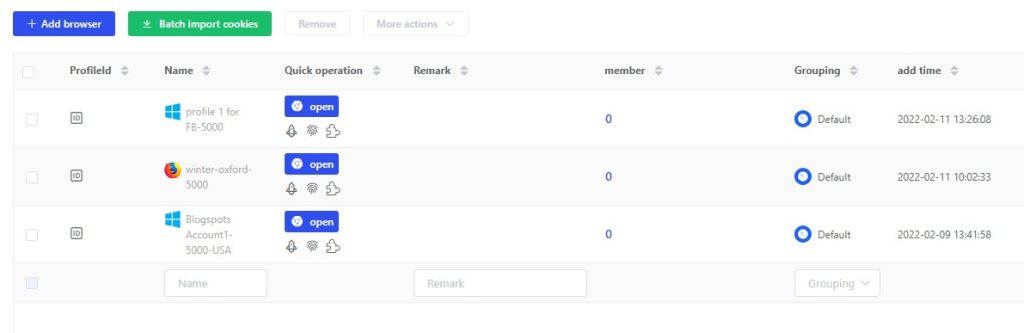- Getting Started
- Browser Configuration
- Proxy Setting
- Advanced Setting
- Video Tutorial
- FAQ
- API
Chrome Plugin
1. As long as it is a Chrome plugin, it can be installed in Lalicat browser
2. Global installation (Plugin Center)
1. Turn on global installation: this plugin will be installed in browsers that have been generated or created later;
2. Turn off global installation: this plugin will not be installed in browsers that have been generated or created later;
3. The default is off.

3. Single Browser Profile installation (priority is higher than the global installation settings in the plugin center)
1. Select the corresponding browser, click the plugin management icon, or [Edit - Extension configuration].

2. Turn on [Forbidden to inherit global settings], which means to close the global installation settings. The ones that are checked below are the priority installations. If they are not checked, they will not be installed.

3. After setting, remember to save the settings and restart the browser for the changes to take effect.
4. Upload plugins
1. First, you need to go to the official website of the plugin and download the installation package of the Chrome browser version. If there is a zip format, download the zip format and upload the installation package directly; if only the crx format is available, then do the following video:
How to get the extension file from Chrome Web Store?
① Install the extension on the local Chrome browser

② Find the extension file saved directory
Enter "chrome://version", copy the profile path, then paste it on File Explorer;
Find the Extension file;

Click the extension icon, and enter "Manage extensions" settings.

Turn on "Developer mode";
According to the extension ID to find the extension file.

Select all files on the extension, and save them to a ZIP format file.


Select ZIP format;

Now we get the extension in ZIP format.

2. The upload plugin only supports zip format, and within the limit of 20M, if the plugin is in crx format, please change the file suffix to rar format, and then recompress it into zip format after unzipping.
3. Icon (at least 60*60 pixels, ratio 1:1, support jpg/jpeg/png format, limit 1M), installation package, and plugin name are required, introduction is optional.

5. You can also add plugins in the Chrome Web Store on each browser profile

get free trial
We Offer 3-Day Free Trial for All New Users
No Limitations in Features