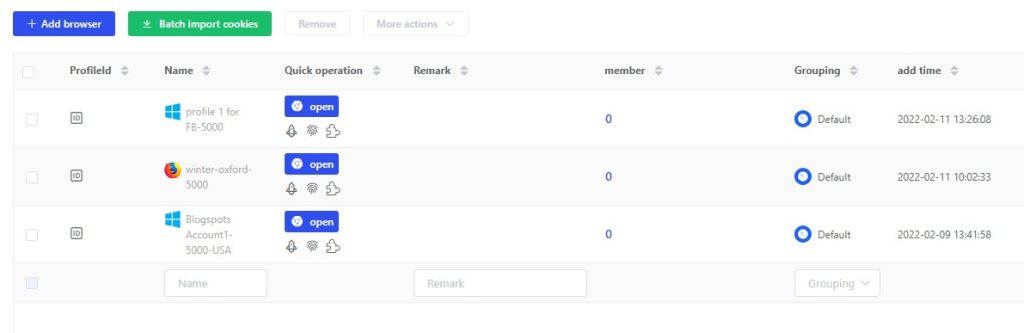- Getting Started
- Browser Configuration
- Proxy Setting
- Advanced Setting
- Video Tutorial
- FAQ
- API
Cookies Import and Export
Firstly , add a browser profile, and open [Save cookies synchronously] and [Sync save password] in the other configuration, and the system is on by default. Remember not to open the [Delete cookies before launching the browser] function.

1. Single Import Cookie
1). Copy the required Cookie code for import;
2). In the Lalicat Fingerprint Browser Manage, in the Browser List, select the browser configuration to import cookies, and click more;
3). Click [import cookies from clipboard] to import the cookie code that has just been copied. It will be prompted that the import is successful, which means that it is completed;
4). Open the profile and enter the target page to verify that the imported cookie is effective. If you have the imported Amazon Cookie account, enter the Amazon website amazon.com. If you log in to the wrong website, the cookie account login is invalid.

2. Bulk Import COOKIE / Bulk Import proxy IP (including bulk export)
1). In browser management, in the browser list bar, select one or more browser configurations to import cookies
2). Click [more operations – export cookies to excel] and save it to the local hard disk directory; (this step is to batch export cookies and proxy IP information originally in the browser)

3). Open the exported [lalicatcookee.xlsx] and enter the corresponding cookie code in the format. If necessary, you can also fill in the proxy IP and save the [lalicatcookee.xlsx] file; The proxy IP and cookie can be modified (the fields in the red box), and others cannot be modified at present.

4). Go back to the Lalicat browser list, click [batch import cookies], and select the configured [lalicatcookie.xlsx] file. If you are prompted that the total specific quantity of imported configuration cookies indicates that the batch export is successful.

5). Tip:
Click Cancel to import cookies only;
Click Complete to import the cookie and proxy IP together.

3. Single Export Cookie
1) In browser management, in the browser list bar, select the browser configuration to export cookies, and click more;
2) Click [Export Cookie to clipboard];
Paste it into any native TXT file or word file.

Note:
Lalicat will judge whether the imported cookie format is correct, but cannot judge whether the cookie data is correct. If the browser account and password are not logged in normally after import, please check whether the cookie data is correct.
The cookies exported in bulk in Lalicat browser contain all the cookies of the websites you have logged in to in this browser, so they will be different and much larger than the cookies imported. Therefore, the exported cookies in [lalicatcookie.xlsx] table may not fit in one cell and will be placed in multiple cells later.
get free trial
We Offer 3-Day Free Trial for All New Users
No Limitations in Features