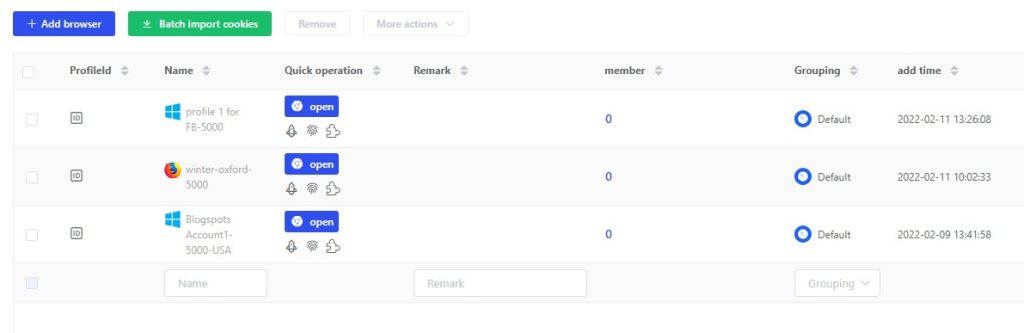- Getting Started
- Browser Configuration
- Proxy Setting
- Advanced Setting
- Video Tutorial
- FAQ
- API
Create Browser Profile
1. Add browser profile

2. Set browser profile
A.Enter the display name of the browser,
B.select the operating system to be simulated,
C. Get a random User-Agent, such as chrome/99.0.5212.99 Safari/537.36.( you can change it after click "Change Batch")

D. Select proxy type, IP address, and Port (the proxy IP requires you to purchase from proxy provider, and Lalicat browser can not offer it), and click [Save];
E. Click[Check the Proxy], after appearing green IP address, City, Country/Region, it indicated that the Proxy connection is ok.

F. Keep other parameters in default.
3. Run the browser profile and start your business


How to set browser profile to your corresponding country? Take Amazon as an example:
Lalicat Fingerprint Browser Software → Add Browser Profile → Basic Configuration → Proxy Setting → Set 1 American IP
Basic settings → select requirements for the operating system → settings browser language and Accept-Language for en-US
Run the browser → enter www.amazon.com in the address bar to start operating the business.
get free trial
We Offer 3-Day Free Trial for All New Users
No Limitations in Features